| 일 | 월 | 화 | 수 | 목 | 금 | 토 |
|---|---|---|---|---|---|---|
| 1 | 2 | 3 | 4 | 5 | ||
| 6 | 7 | 8 | 9 | 10 | 11 | 12 |
| 13 | 14 | 15 | 16 | 17 | 18 | 19 |
| 20 | 21 | 22 | 23 | 24 | 25 | 26 |
| 27 | 28 | 29 | 30 |
- ubuntu
- 자연어처리
- 데이콘
- Docker
- 더현대서울 맛집
- 맥북
- gs25
- 캐치카페
- 프로그래머스 파이썬
- 백준
- ChatGPT
- 프로그래머스
- Kaggle
- leetcode
- 편스토랑 우승상품
- AI 경진대회
- PYTHON
- 코로나19
- 편스토랑
- dacon
- hackerrank
- 우분투
- SW Expert Academy
- Baekjoon
- Real or Not? NLP with Disaster Tweets
- 파이썬
- github
- 금융문자분석경진대회
- Git
- programmers
- Today
- Total
솜씨좋은장씨
텔레그램 BotFather를 활용하여 텔레그램 봇 생성하고 chat_id를 얻는 방법! 본문

종종 텔레그램 봇과 Python을 활용하여
공적마스크 재고 알리미, 용산 아이파크몰 CGV 예매 오픈 알리미 같은 것을 만들곤 했습니다.
그럴때 필요한 것이 텔레그램 봇 생성 > chat_id 가져오기입니다.
이 글에서는 BotFather를 활용하여 텔레그램 봇을 만들고 chat_id를 생성하고 확인하는 방법에 대해서 적어보고자 합니다.
👨🏻💻 BotFather 검색 후 친구추가하고 봇 생성 시작하기
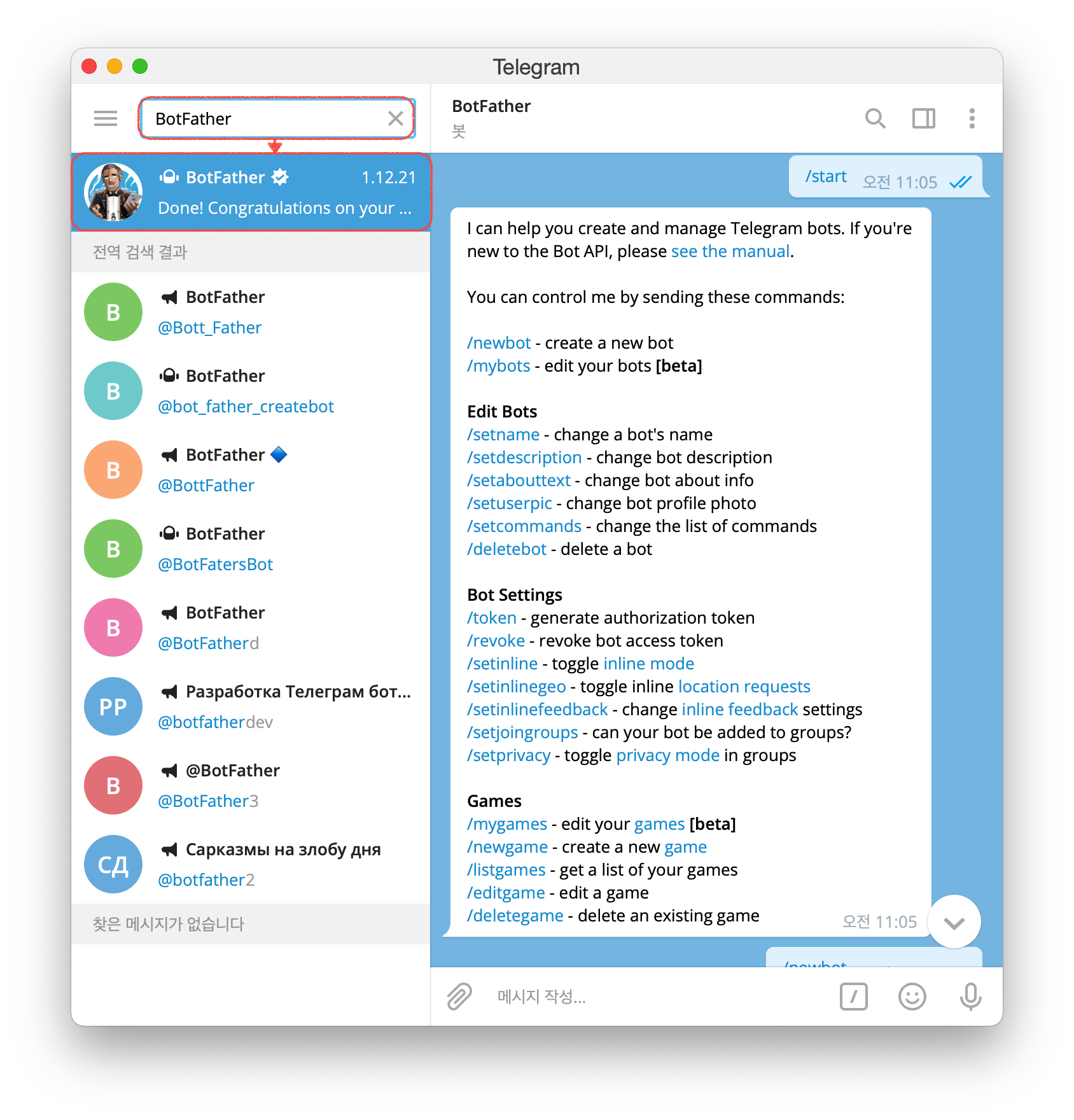
텔레그램을 설치하고 실행한 다음 검색창에 BotFather를 검색하여 위와 같은 그림을 가진 계정을 친구추가합니다.
/start그 다음 위의 /start를 채팅창에 입력합니다.
I can help you create and manage Telegram bots. If you're new to the Bot API, please see the manual (https://core.telegram.org/bots).
You can control me by sending these commands:
/newbot - create a new bot
/mybots - edit your bots [beta]
Edit Bots
/setname - change a bot's name
/setdescription - change bot description
/setabouttext - change bot about info
/setuserpic - change bot profile photo
/setcommands - change the list of commands
/deletebot - delete a bot
Bot Settings
/token - generate authorization token
/revoke - revoke bot access token
/setinline - toggle inline mode (https://core.telegram.org/bots/inline)
/setinlinegeo - toggle inline location requests (https://core.telegram.org/bots/inline#location-based-results)
/setinlinefeedback - change inline feedback (https://core.telegram.org/bots/inline#collecting-feedback) settings
/setjoingroups - can your bot be added to groups?
/setprivacy - toggle privacy mode (https://core.telegram.org/bots#privacy-mode) in groups
Games
/mygames - edit your games (https://core.telegram.org/bots/games) [beta]
/newgame - create a new game (https://core.telegram.org/bots/games)
/listgames - get a list of your games
/editgame - edit a game
/deletegame - delete an existing game그럼 위와 같이 다른 / 값에 대해 어떤 기능을 수행하는지 확인할 수 있습니다.
👨🏻💻 새로운 봇 생성하고 이름 지정 후 토큰 발급 받기
/newbot우리는 새로운 봇을 생성할 예정이므로 여러 값들 중 /newbot을 입력합니다.
Alright, a new bot. How are we going to call it?
Please choose a name for your bot.그럼 이제 내가 생성할 봇의 이름을 무엇으로 할 지 질문합니다.
생성할 봇 이름 입력그럼 생성할 봇 이름을 입력합니다.
Good. Now let's choose a username for your bot.
It must end in `bot`. Like this, for example: TetrisBot or tetris_bot.그럼 이제 봇의 유저명을 입력하라고하는데 반드시 마지막이 bot또는 Bot으로 끝나는 이름으로 설정하라고 합니다.
bot으로 끝나는 이름여기까지 진행하고 나면 텔레그램 봇 토큰을 발급해줍니다.
Done! Congratulations on your new bot. You will find it at t.me/somjang_telegram_bot.
You can now add a description, about section and profile picture for your bot, see /help for a list of commands. By the way, when you've finished creating your cool bot, ping our Bot Support if you want a better username for it.
Just make sure the bot is fully operational before you do this.
Use this token to access the HTTP API:
2222222222:TOK9E4NTOKEN7BTOKENT3FOKENTOKENTOEKN
Keep your token secure and store it safely, it can be used by anyone to control your bot.
For a description of the Bot API, see this page: https://core.telegram.org/bots/api토큰은 Use this token to access the HTTP API: 아래의 값입니다.
나중에 Python 텔레그램 봇을 만들기 위해서와 chat_id를 얻기 위해서는 이 값이 필요하므로 이 값을 잘 기억해둡니다.
2222222222:TOK9E4NTOKEN7BTOKENT3FOKENTOKENTOEKN👨🏻💻 토큰 값 활용하여 chat_id 확인하기
https://api.telegram.org/bot[토큰값]/getUpdates마지막으로 위에서 발급 받은 토큰 값을 활용하여 chat_id를 얻는 방법은 위와 같이 주소 사이에
발급 받은 토큰 값을 넣어 브라우저 주소창에 입력하면
{"ok":true,"result":[{"update_id":777777777,
"message":{"message_id":481,"from":{"id":[chat_id],"is_bot":false,"first_name":"Bot","last_name":"Father","language_code":"ko"}}]}위와 같이 chat_id를 확인할 수 있는 것을 볼 수 있습니다.
그럼 이제 토큰값과 이 chat_id 값을 기억해두었다가 텔레그램 봇 python 코드를 작성할때 활용하면 됩니다.
읽어주셔서 감사합니다.
'유용한 정보 > 기타' 카테고리의 다른 글
| 소니 WH-1000XM4 시리얼 번호(제조번호S/N) 위치와 정품등록 하는 방법 (0) | 2022.01.31 |
|---|---|
| 네이버 메일 작성하고 전송하는 방법! (0) | 2022.01.12 |
| 정부24 코로나 19 예방접종 증명서 발급 방법! - PDF 파일로 저장하기! (0) | 2021.10.15 |
| Microsoft Visual C++ Build Tools 설치 패키지가 없거나 손상되었습니다. 해결 방법! (8) | 2021.08.18 |
| [보안 중요!] "/*àCookie: mstshash=Administr" HTTPStatus.BAD_REQUEST -누구냐 넌!!!!! (0) | 2021.01.19 |





