Notice
Recent Posts
Recent Comments
| 일 | 월 | 화 | 수 | 목 | 금 | 토 |
|---|---|---|---|---|---|---|
| 1 | 2 | 3 | 4 | 5 | ||
| 6 | 7 | 8 | 9 | 10 | 11 | 12 |
| 13 | 14 | 15 | 16 | 17 | 18 | 19 |
| 20 | 21 | 22 | 23 | 24 | 25 | 26 |
| 27 | 28 | 29 | 30 |
Tags
- 백준
- Git
- 코로나19
- Real or Not? NLP with Disaster Tweets
- 프로그래머스
- 캐치카페
- leetcode
- PYTHON
- AI 경진대회
- hackerrank
- gs25
- ubuntu
- 자연어처리
- 더현대서울 맛집
- 데이콘
- Kaggle
- 편스토랑 우승상품
- ChatGPT
- 우분투
- programmers
- dacon
- 프로그래머스 파이썬
- 금융문자분석경진대회
- SW Expert Academy
- 편스토랑
- Docker
- Baekjoon
- github
- 맥북
- 파이썬
Archives
- Today
- Total
솜씨좋은장씨
맥북 터미널에서 현재 위치의 파인더를 여는 방법! 본문
728x90
반응형

개발을 하면서 터미널을 사용하다 보면
현재 내가 터미널에서 명령어로 다루던 파일을 명령어를 활용하여 사용하는게 아니라
클릭이나 드래그를 통해 어딘가에 업로드하는 것 같이 사용을 하고싶을 때가 종종 있습니다.
그럴때마다 현재 내 터미널의 경로를 확인하고
$ pwd파인더를 열어 확인한 경로로 이동하여 해당 파일을 사용하게됩니다.
> /Users/donghyunjang/PythonHome/codingtest/CODINGTEST_PRACTICE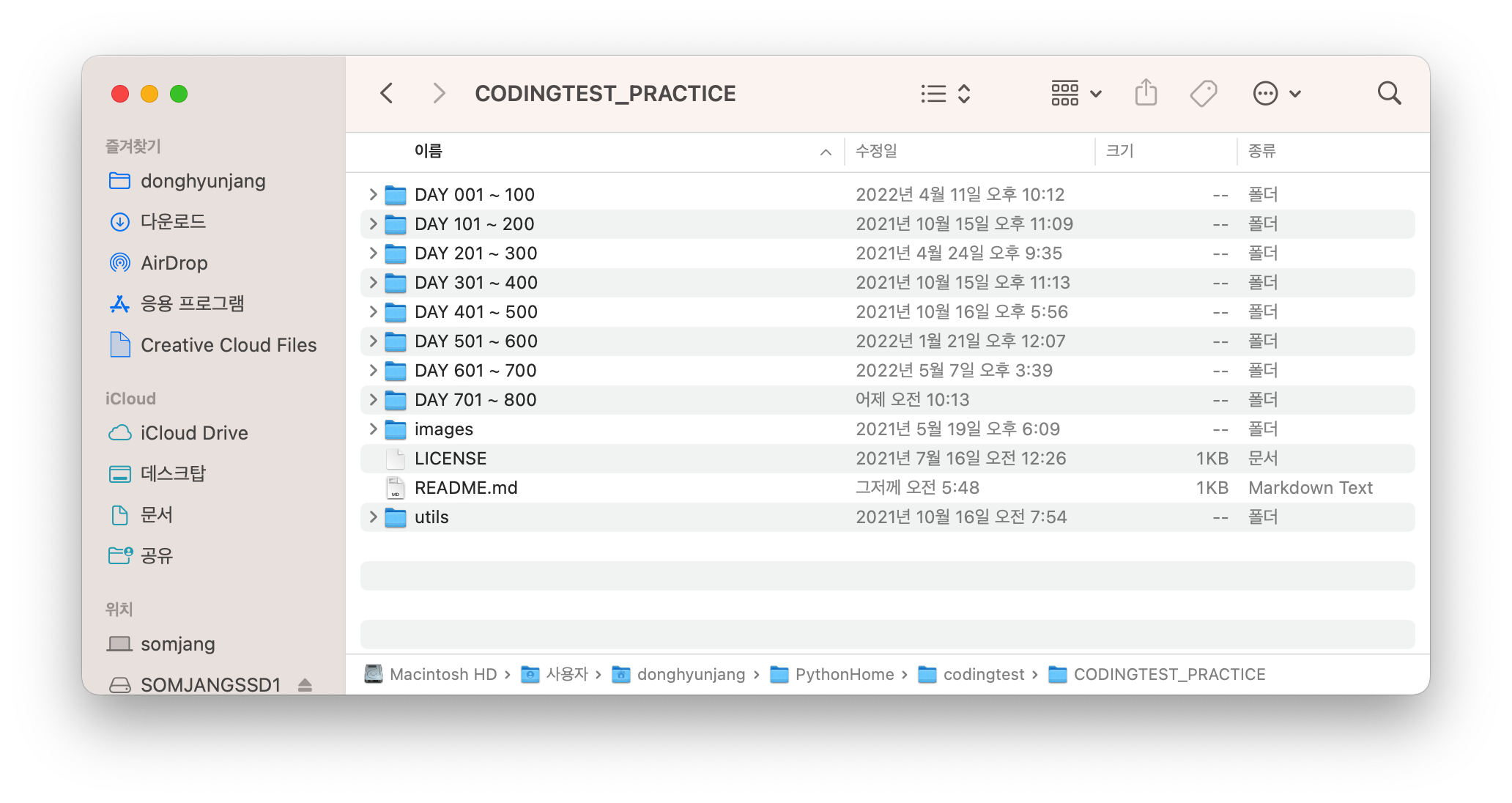
하지만 이런 과정을 많이 반복 해야하는 경우에는 그 피로도와 들어가는 시간이 상당히 많이 들게 됩니다.
🧐 한번에 터미널에서 현재 위치의 파인더를 오픈 할 수는 없을까?
이 경로를 확인하고 파인더에서 해당 경로로 이동하는 과정을
그냥 작업하던 터미널에서 한번에 할 수 있는 방법이 있습니다.
생각보다 아주 간단합니다.

$ open .바로 내가 현재 작업하던 터미널에서 그냥 open . 이라는 명령어를 입력하게되면
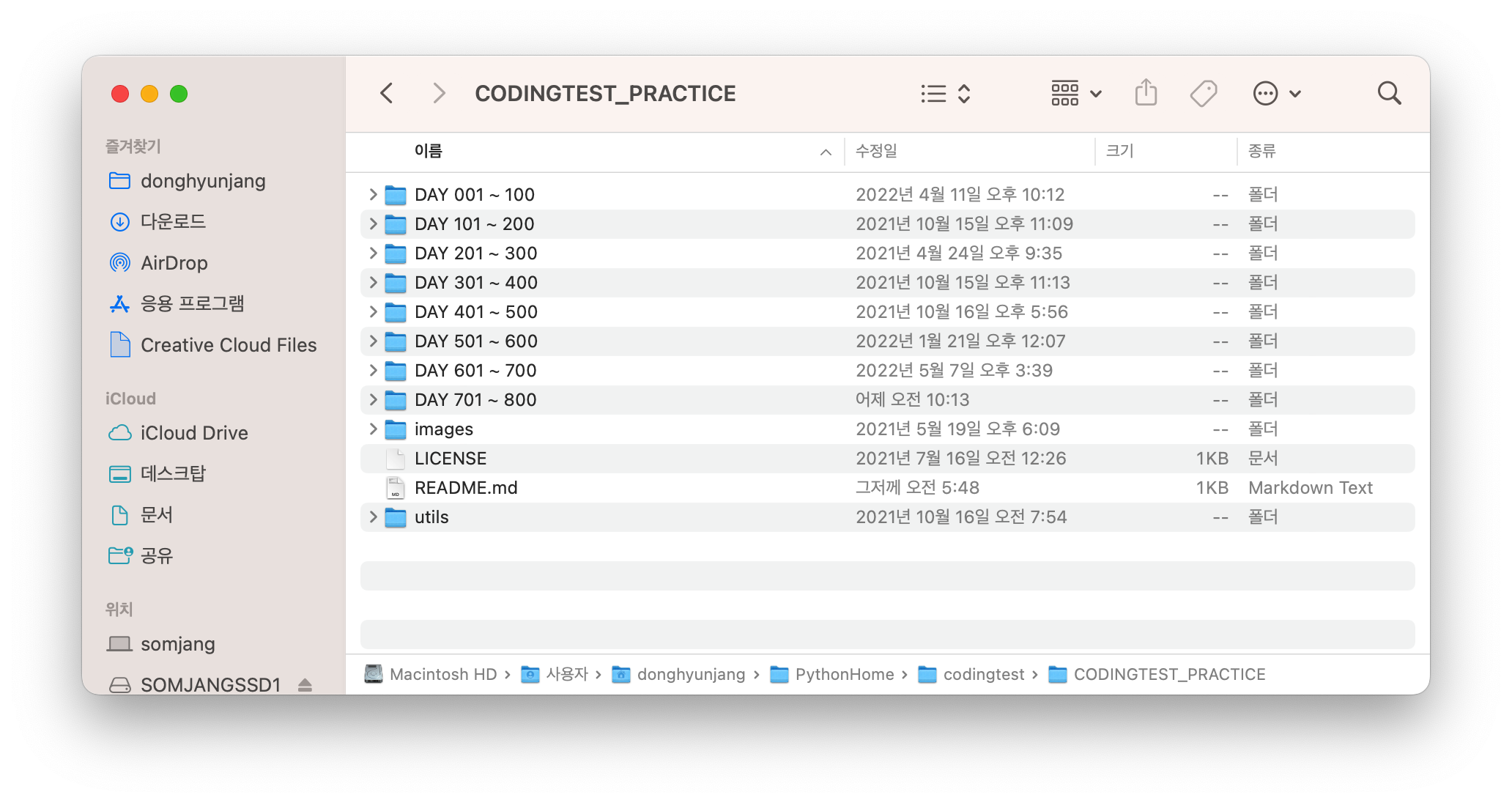
단번에 해당 위치의 파인더가 바로 열리는 것을 확인할 수 있습니다.
이런 방법을 통해 작업하는 시간을 단축할 수 있을 것 같습니다.
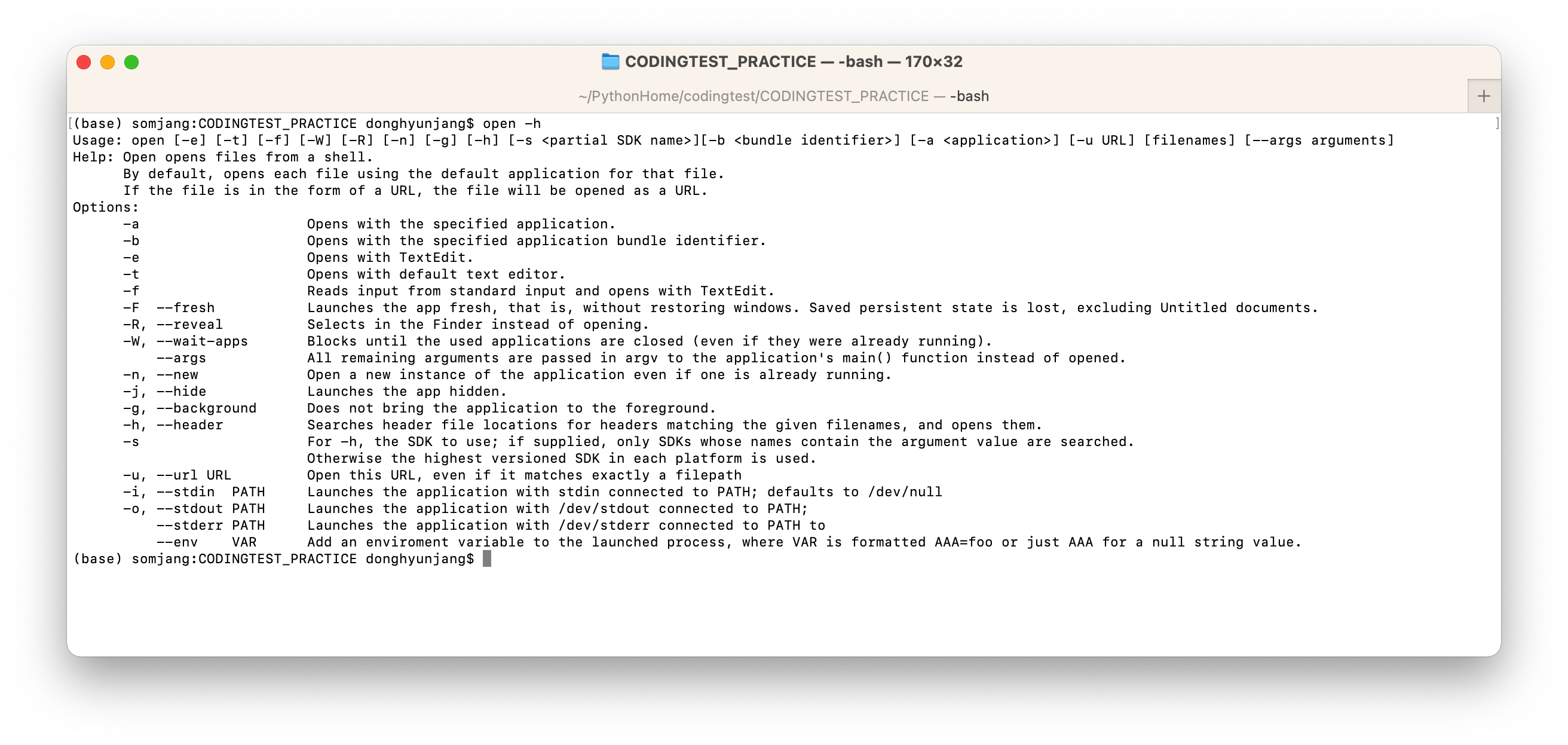
$ open -h
Usage: open [-e] [-t] [-f] [-W] [-R] [-n] [-g] [-h] [-s <partial SDK name>][-b <bundle identifier>] [-a <application>] [-u URL] [filenames] [--args arguments]
Help: Open opens files from a shell.
By default, opens each file using the default application for that file.
If the file is in the form of a URL, the file will be opened as a URL.
Options:
-a Opens with the specified application.
-b Opens with the specified application bundle identifier.
-e Opens with TextEdit.
-t Opens with default text editor.
-f Reads input from standard input and opens with TextEdit.
-F --fresh Launches the app fresh, that is, without restoring windows. Saved persistent state is lost, excluding Untitled documents.
-R, --reveal Selects in the Finder instead of opening.
-W, --wait-apps Blocks until the used applications are closed (even if they were already running).
--args All remaining arguments are passed in argv to the application's main() function instead of opened.
-n, --new Open a new instance of the application even if one is already running.
-j, --hide Launches the app hidden.
-g, --background Does not bring the application to the foreground.
-h, --header Searches header file locations for headers matching the given filenames, and opens them.
-s For -h, the SDK to use; if supplied, only SDKs whose names contain the argument value are searched.
Otherwise the highest versioned SDK in each platform is used.
-u, --url URL Open this URL, even if it matches exactly a filepath
-i, --stdin PATH Launches the application with stdin connected to PATH; defaults to /dev/null
-o, --stdout PATH Launches the application with /dev/stdout connected to PATH;
--stderr PATH Launches the application with /dev/stderr connected to PATH to
--env VAR Add an enviroment variable to the launched process, where VAR is formatted AAA=foo or just AAA for a null string value.이외에도 open 명령어에는 다양한 기능이 있어 추후 사용하게된다면 또 공유해보고자 합니다.
읽어주셔서 감사합니다.





